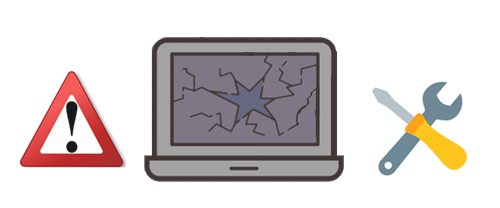Welcome to the RCS Family!
New Student Registration (Students New to Richmond Community Schools)
- New to Richmond Community Schools for the 2025-26 school year: Complete New Student Enrollment
- Create a PowerSchool Parent Portal account.
- Log in to PowerSchool
- Complete New Student Enrollment
Registration
1. Student Identification (one of the following):
Birth certificate, passport, adoption records, or any other legal document that establishes identity such as a Social Security card.
Birth certificate, passport, adoption records, or any other legal document that establishes identity such as a Social Security card.
2. Proof of Residency
Proof of Residency must be provided at the time of enrollment and include the parent or guardian's name and address within the Richmond Community School District.
(2 forms of proof are required.)
Documentation may include such items as:
- Current utility bill (electric, water/sewage)
- Telephone bill
- Tax return
- Bank/mortgage statement
- Rental/lease agreement
- Medical bill
PLEASE NOTE: A driver's license is not acceptable as proof of residency.
3. Current Immunization records
---------------------------------------------------------------------------------------------------------------------------------------------------------
Returning Student Registration for Grades 1-12 (Students previously enrolled in Richmond Community Schools in 2024-2025)
Registration
- Returning students must complete online registration before their first day of school. Once this is done, parents will not have to come to the campus unless notified by the individual school.
- Returning Student Online Registration for 2025-26
- Log in to PowerSchool Parent Portal to register student(s)
Forgot your Login and/or Password?
Contact your school for assistance with login information. During the summer months of June and July, please call the administration building for help with your Login and/or Password.